3. Create a new environment
One further step is required before the project can be deployed.
An environment is a place where your batch jobs will run. Every environment is completely isolated from other environments.
3.1 Create the environment
- CLI
- Web
conveyor environment create --name $ENVIRONMENT_NAME
In the Conveyor UI, click on the environments menu on the left to display the environments overview page.
On the environments page, click on create a new environment
It takes about a minute or so to create the environment. You can check the state of your environment.
- CLI
- Web
conveyor environment get --name $ENVIRONMENT_NAME
Continue with the next step if you see the state Created.
Click on your environment in the environments overview page. Here you can see the status of your environment.
If it has the state Created you can continue with the next step.
3.2 Explore the UI
In the Conveyor UI you can find your environment under the environments menu on the left. Select your environment to see the details.
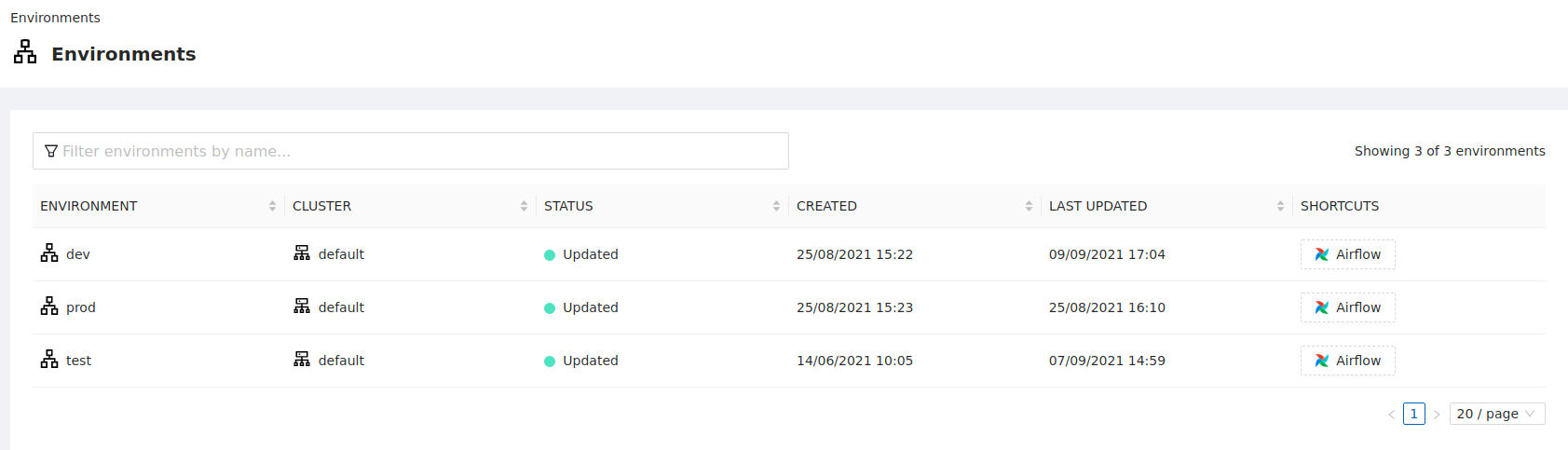
The environment page provides you with access to useful controls and information for the environment. They are fairly self-explanatory and it’s worth familiarising yourself with what’s available.